To resolve, Go to the top menu bar on the top-left corner of your screen. Click Navigate, then click Reload.
For Windows:

For Mac: Go to the top menu bar on the top-left corner of your screen. Click Navigate, then click Reload Ignoring Cache.

If this does not resolve the problem, remove the app from the sidebar, then add it again from the app store. To remove the app, hover your mouse to the sidebar, press the right-click button on the app that is not responding, and then click Remove. Once done, add the app again from the app store, then try using it again.
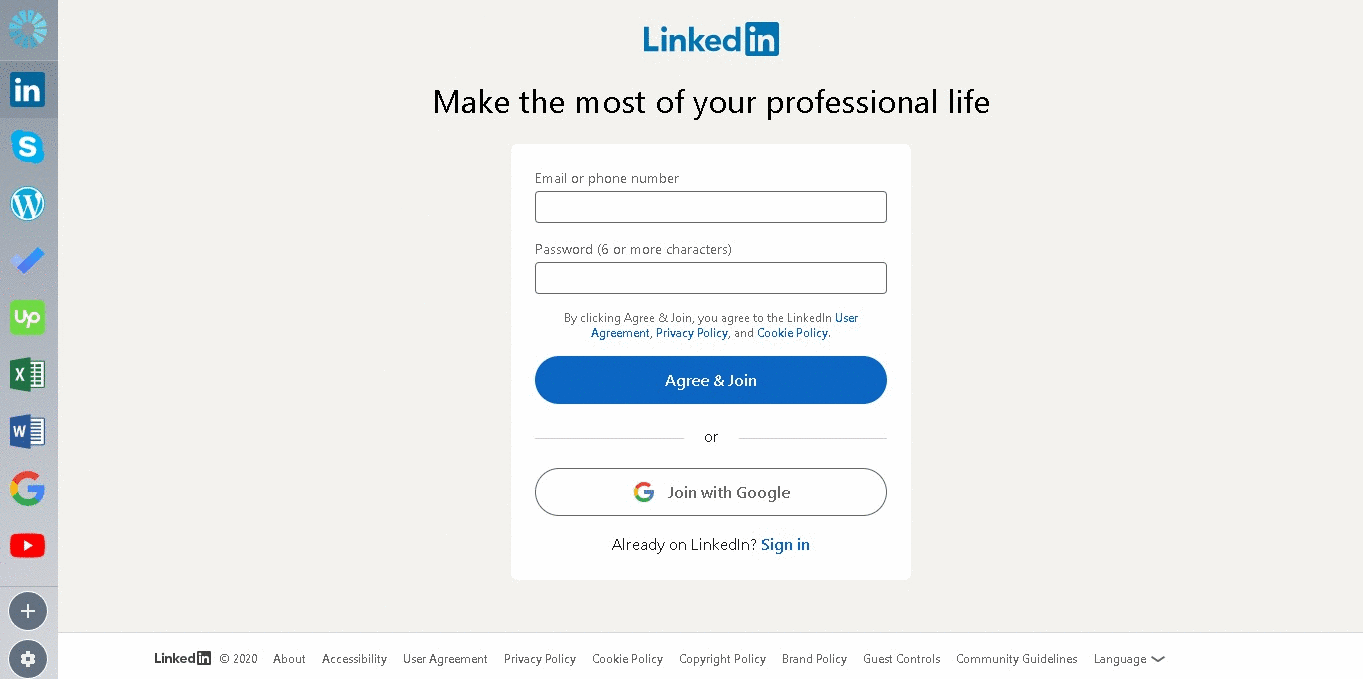
For Windows:
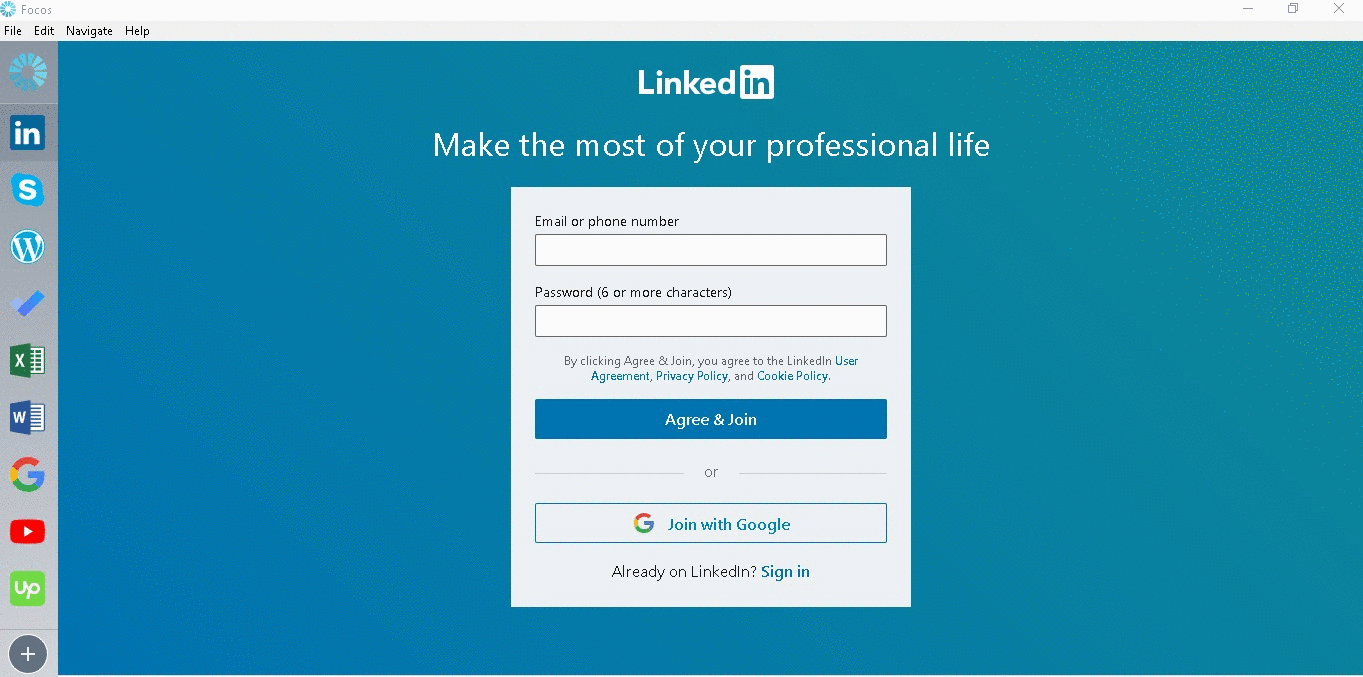
For Mac: To shut down the Focos app on Mac, go to the top menu bar, click Focos, then click Quit.
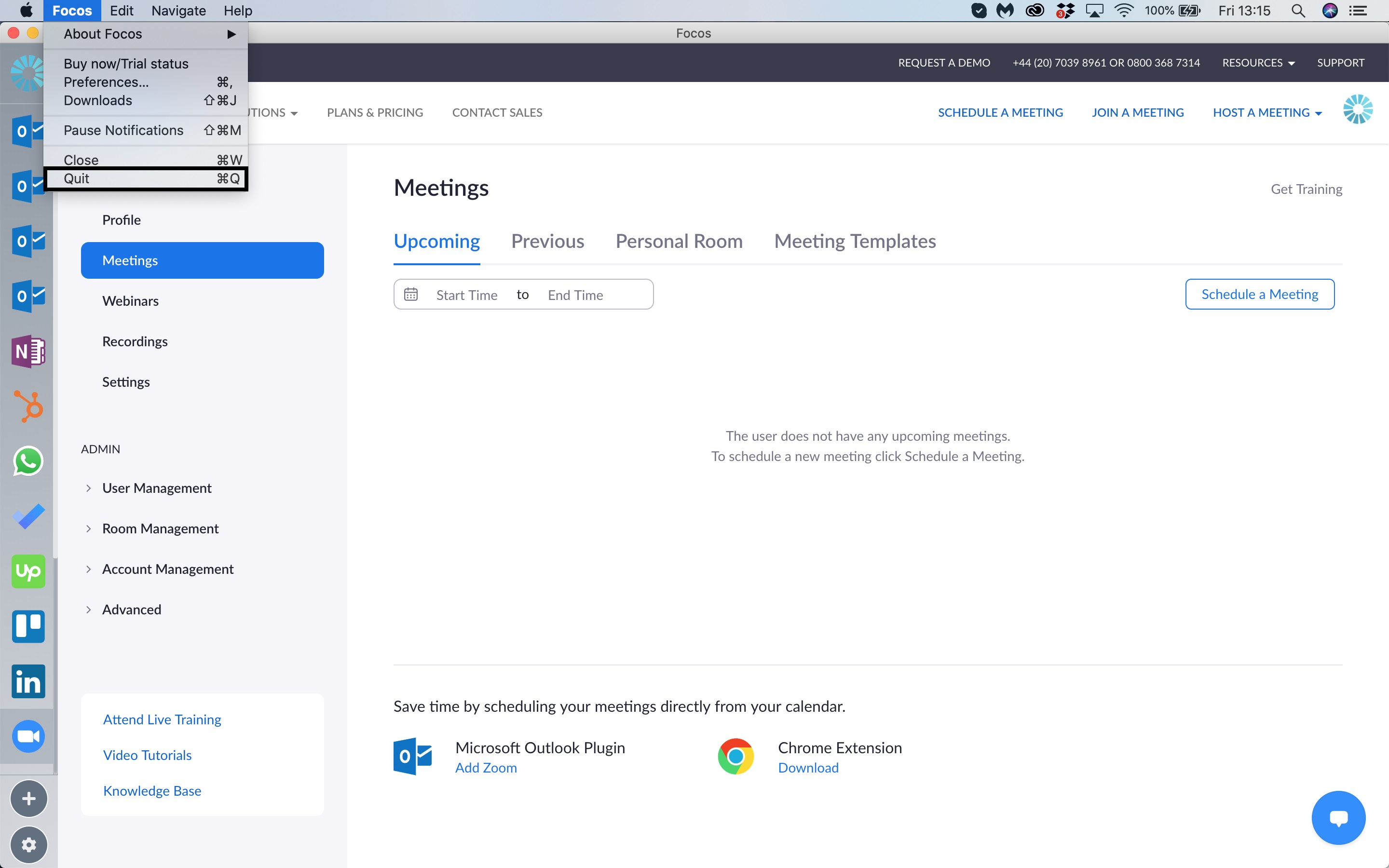
If this does not resolve the problem, then submit a support ticket by clicking here.
