Hover your mouse to the sidebar then select the app that you have trouble signing in. After that, go to the top menu bar, click the Navigate option, then click Go to Home Page. Once done, your screen should display either the app’s homepage or login page.
For Windows:

For Mac:

If this does not resolve the problem, shut down the Focos app, re-launch it, and try again. To shut down the Focos app, go to the top menu bar, click File, then click Quit.
For Windows:
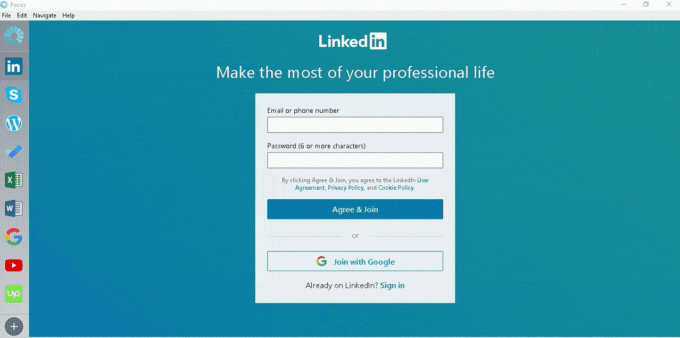
For Mac: To shut down the Focos app, go to the top menu bar, click Focos, then click Quit.

If this does not resolve the problem, please remove the app from the sidebar, then add it again from the app store. To remove the app, hover your mouse to the app that is not responding, press the right-click button on your mouse, and then click Remove. Once done, add the app again from the app store, then try signing in again.

